Are you looking for ways to add custom Captcha on your forms? Well then, your search is over! You can customize and add Captcha using Everest Forms now. With the premium Captcha Add-on, you can create your custom Captcha as per your requirements.
To integrate Captcha on your WordPress form, follow the instructions below:
Installation and Setup #
- Firstly, you need to purchase the Everest Forms Pro plugin.
- After the successful purchase, you will get the plugin zip file under your WPEverest account page.
- Now, you can download the Everest Forms Pro plugin and the Captcha addon from there.
- Through your WordPress Dashboard, visit Plugins -> Add New -> Upload and then choose the downloaded zip file and then install and activate it.
- Now you are ready to use this add-on for your site.
How to Create Captcha on Forms? #
STEP 1: Create a New Form #
First of all, you need to create a form if you haven’t already. You can create a contact form or you can start from scratch. If you want a detailed guide, you can check our tutorial on How to create a contact form?
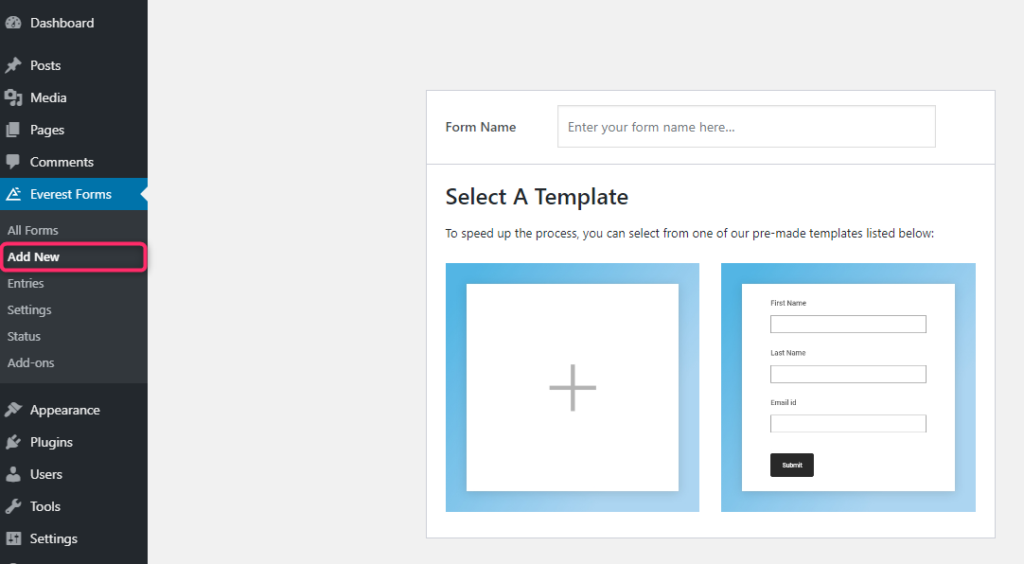
Step 2: Add Captcha Field #
After you activate the Captcha addon, you will be able to see the Captcha field in the Advanced Fields section of the form builder.
Just click on it or drag and drop it to insert the field into the form.
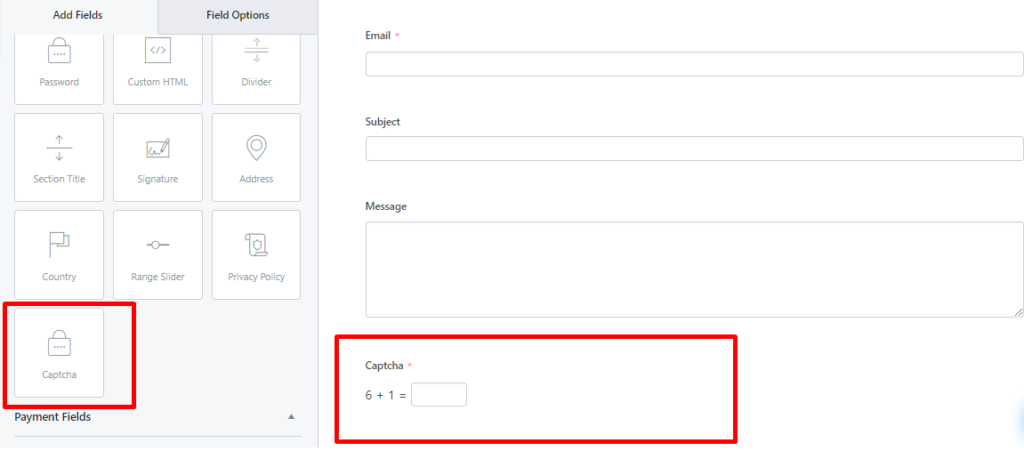
STEP 3: Customize your Captcha Field #
Then, you can edit the Captcha field from the Field Options tab. You can customize the Captcha label, Format, Description, Advanced Settings, and Conditional Logic.

Label #
You can change the Label to any desired text. Choose the text that the form filler can understand.
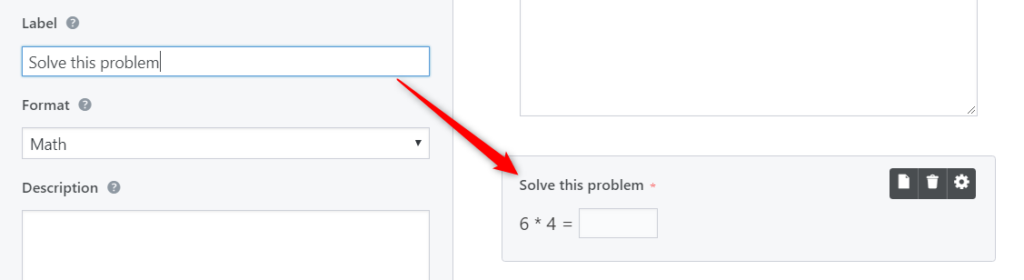
Format #
There are two options Math and Question and Answer.
- Math Captchas are Autogenerated. A different math Captcha is displayed to each user.

- Question and Answer option allows you to add your custom questions and answers. You can add more than one question. Click on the “+” and “-” buttons to add or remove questions.
Among the questions you add here, one will be shown in the Front end randomly.
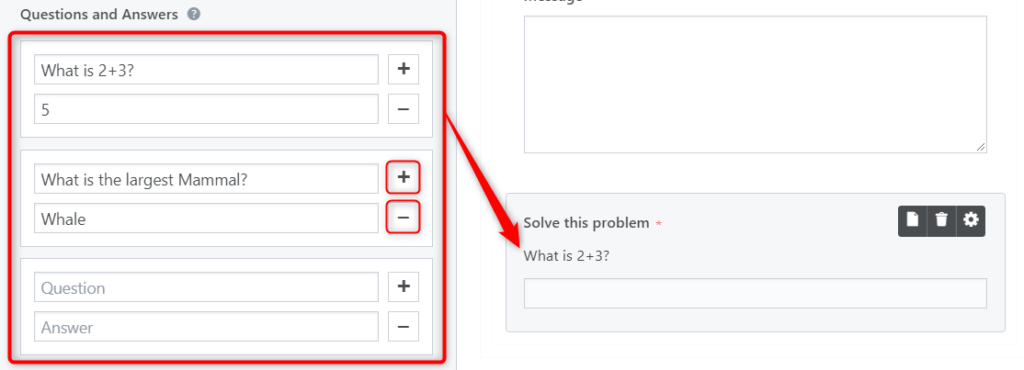
Advanced Settings #
- Placeholder option allows you to display a text in the Answer field. You can add a text to let the form filler know where to enter the answer

- Hide Label checkbox allows you to hide or show the Captcha Label.
- CSS Classes option allows you to enter CSS class names for the Captcha Field container.
Conditional Logic #
The Conditional Logic option allows you to either hide or show the Captcha field based on the user’s input. You can set the conditions as per your requirements. For example, we show the Captcha field only if the “Subject = Purchase”.

If you want to learn how to use Conditional Logic Everest Forms, you can check our documentation.
And, you can also check out our Beginners guide to Conditional Logic




