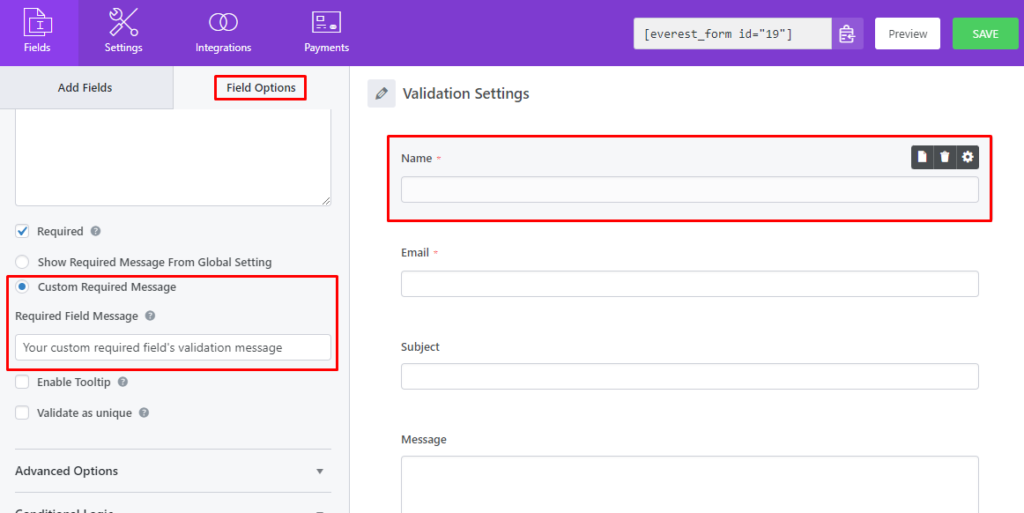You can add a common validation message for all the required fields in the available Everest Forms or, you can add a custom validation message for each individual form. Both of these methods are described below.
Common/Global Validation Message #
If you want to set one message for all the required fields across the available forms, you can use this option. Go to Everest Forms > Settings > Validation. Now, add the message in the ‘Required‘ option’s input box.
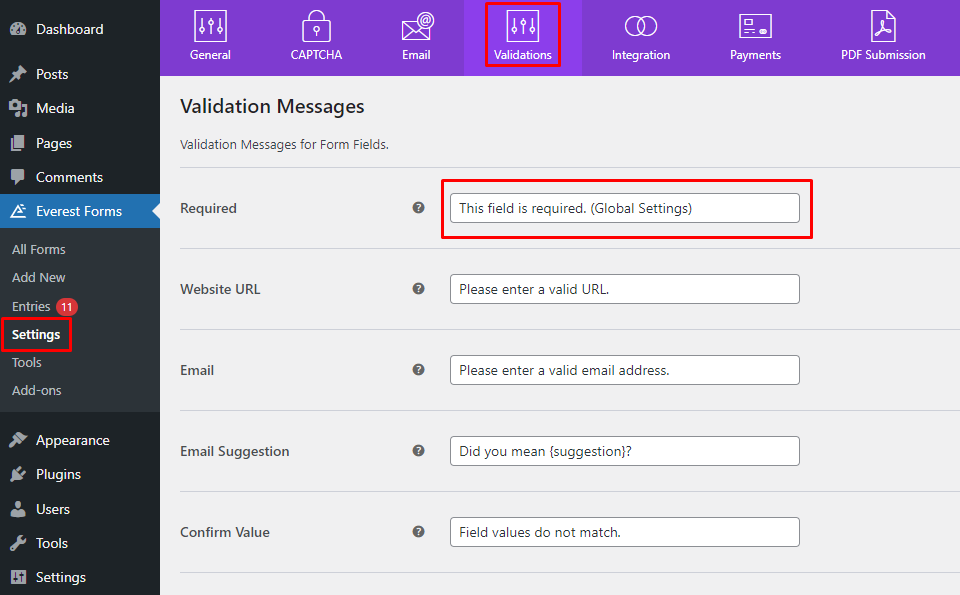
Individual Required Field Validation Message #
However, if you don’t want one message for all the form fields and want to add a custom validation message for each individual required form field, please go to the form builder. Click on the respective form field. On the ‘Field Options‘, you will find the following options.
- Show Required Message From Global Setting: Choose this option to use the Global Validation Message.
- Custom Required Message: Choose this option to use a custom message for that particular form field.