You can add “terms of use” or “site policy” to the contact form by using the Privacy Policy. You can include an external URL, a consent message, and links to other pages on your website.
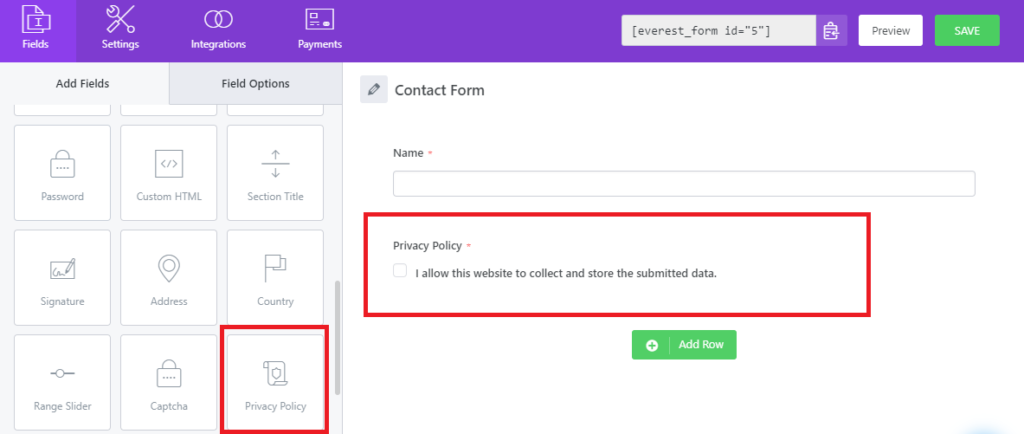
After you click on this field, you will see the available options for playing around with this field in the field options. You will see three major sections, the Consent Message, Add a local Privacy Policy Page, and Add a custom URL option. We will discuss these one by one.
Consent Message: The Consent Message is the input section where you can enter the message that the form visitors can read directly. This where you can write “I accept the Terms and Conditions“, “I agree to the site’s User Policy” or anything that suits your need.
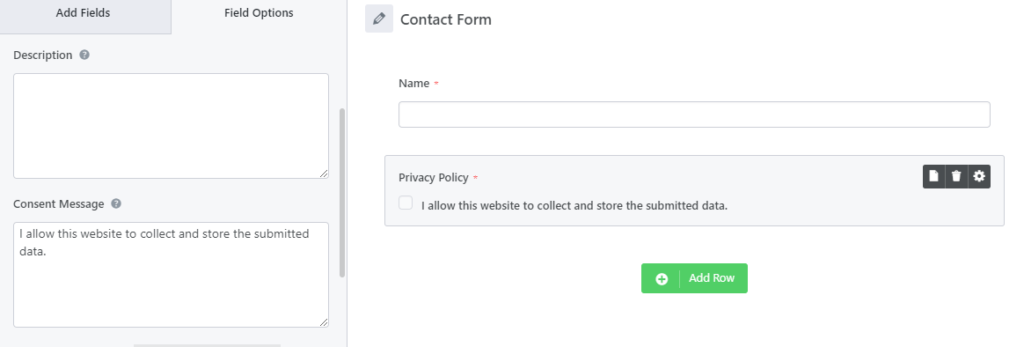
After you enter the Consent Message and save the form, preview it, you will see the Consent Message on the front-end as it is.
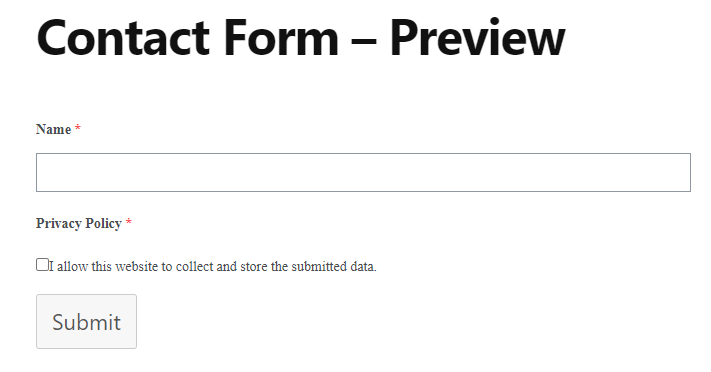
Add a Local Privacy Policy Page: This option lets you to add a link to one or more pages of your website in the Consent Message. You can simply select a page from the dropdown and then click on Add Page. It will add a syntax in your consent message which creates a hyperlink. You will be able to see the changes instantly in the form builder about how it will look in the frontend. For example: see screenshot.
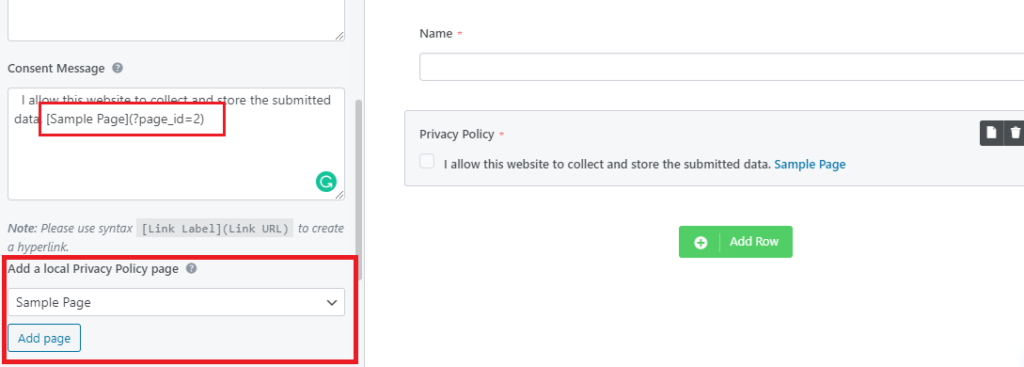
Note: The best part about adding a local page is, the user will be able to see the link in the frontend and when they will click on the link, the contents of the link will be shown them as a dropdown instantly. Thus, form visitors will not be redirected to a different page during the form submission process if the link is a local link. See the example below.

In the screenshot above, you can see, the contents of the Sample Page is shown when I click on the link. Similarly it goes away when you click on the link again. Thus is will be a beneficial addition to your form.
Add a Custom URL: This option lets you add a custom URL in the consent message which could be an external link to a page containing the Privacy Policy. You will need to type the label name for the URL and then enter the URL in the respective input boxes.
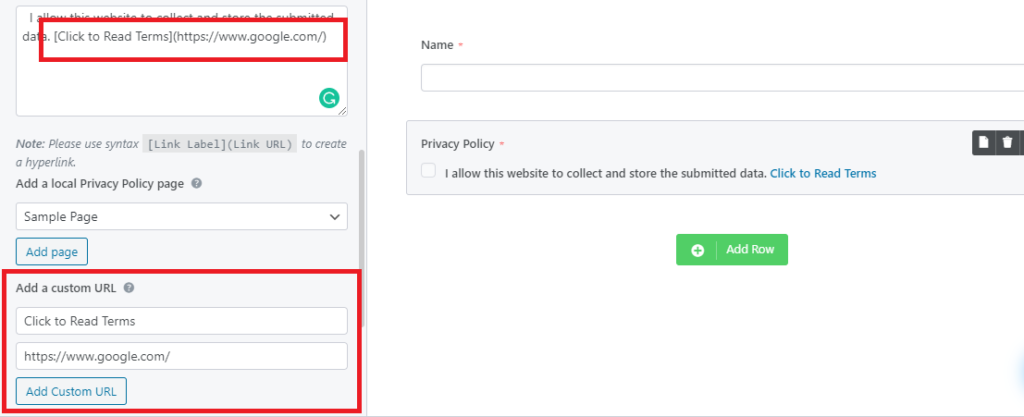
Note: In this case, if the user clicks on the link, the link will open in a new tab so that the user can read the terms there and then agree or disagree with the form submission.




