There are many ways to make your forms more interactive to the user inputs. You can choose to show or hide parts of your forms to certain users differently. Everest Forms allows you to use conditional logic to make interactive forms with no trouble.
Not only can you show/hide form fields but you can also show/hide the Submit Button according to what users choose. This feature can be very useful when you don’t want users to submit until certain field option is selected.
To enable conditional logic for the Submit Button, you need to create a condition first.
Here, we are taking a Multiple Choice field. Then, we fill the label as “Are you sure you want to submit?” and choices as Yes and No.
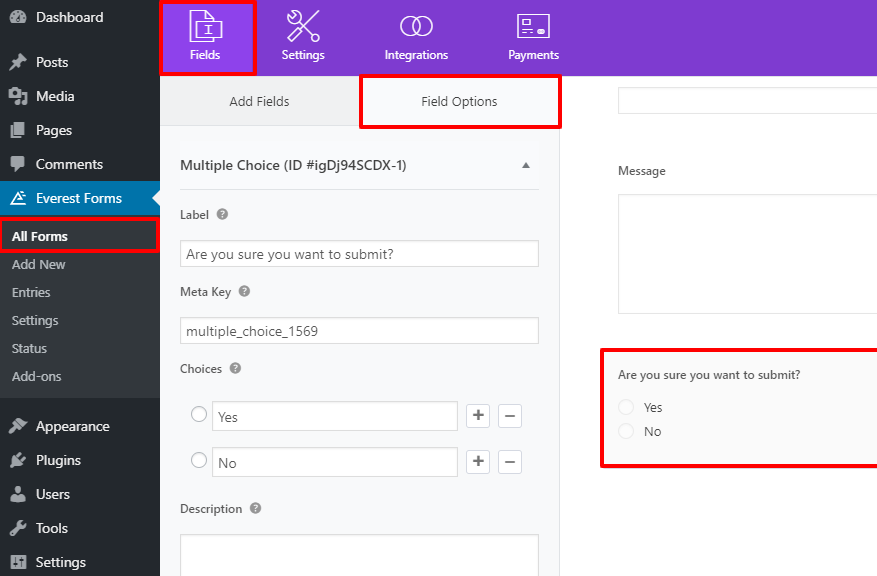
Then, Click on the Settings tab and go to the General settings. If you scroll down you’ll see settings for the Submit Button. There you need to check the Enable Conditional Logic option.
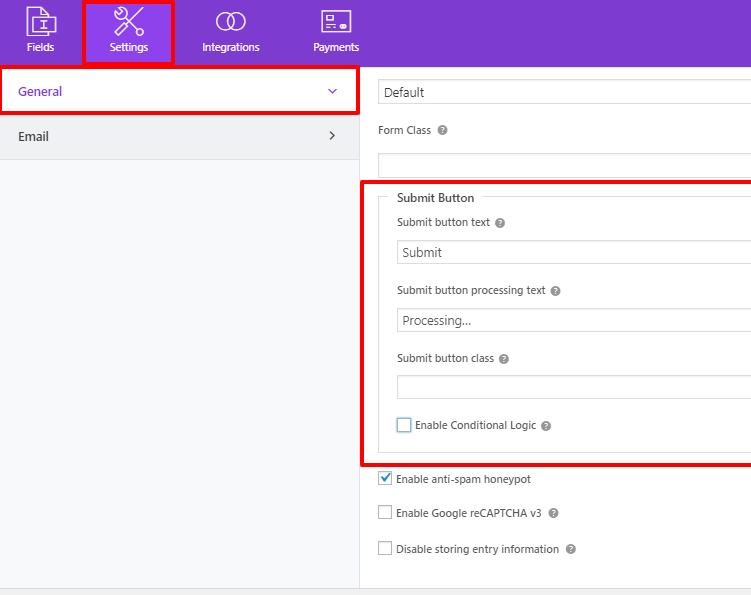
Now, set the Conditional rule as Show the submit button only if “Are you sure you want to submit? = Yes”. After that, don’t forget to SAVE your form.
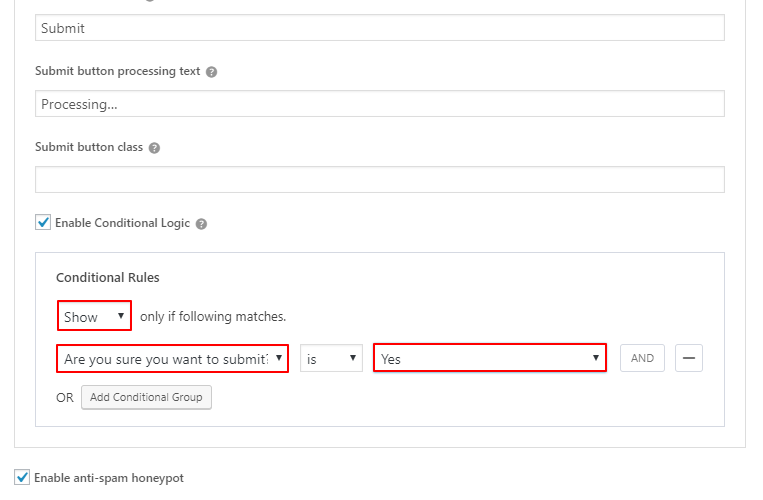
Therefore, this is how you can show or hide the Submit Button according to the user’s selection.
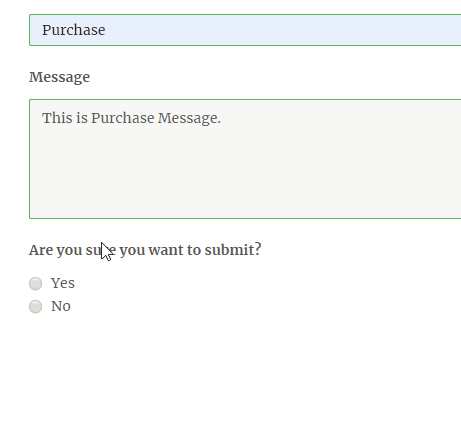
You can apply more than one condition to show or hide the Submit Button. To learn more about multiple conditions, check our tutorial on how to use AND/OR conditional logic.




