Start taking payments via credit/debit card, net banking, or popular Indian mobile wallets today. Integrate the Everest Forms payment module with the Indian payment gateway Razorpay with this add-on, quickly and in the most secure way.
Installation #
- Firstly, you need to purchase the Everest Forms Pro plugin.
- After the successful purchase, you will get the plugin zip file under your WPEverest account page.
- Now, you can download the Everest forms pro plugin and RazorPay add-on from there.
- Through your WordPress Dashboard, visit Plugins -> Add New -> Upload and then choose the downloaded zip file and then install and activate it.
- Now you are ready to use this add-on for your site.
Alternative Method:
- Once you have entered the Everest Forms Pro license on your site, go to Everest Forms > Add-ons.
- Search for the ‘RazorPay‘ add-on.
- Click on ‘Install‘.
- Once the installation is finished, click on ‘Activate‘. The add-on will be activated.
Setup and Configuration #
Getting API Keys. #
- Go To RazorPay.
- If you have an account, log in, else, signup.
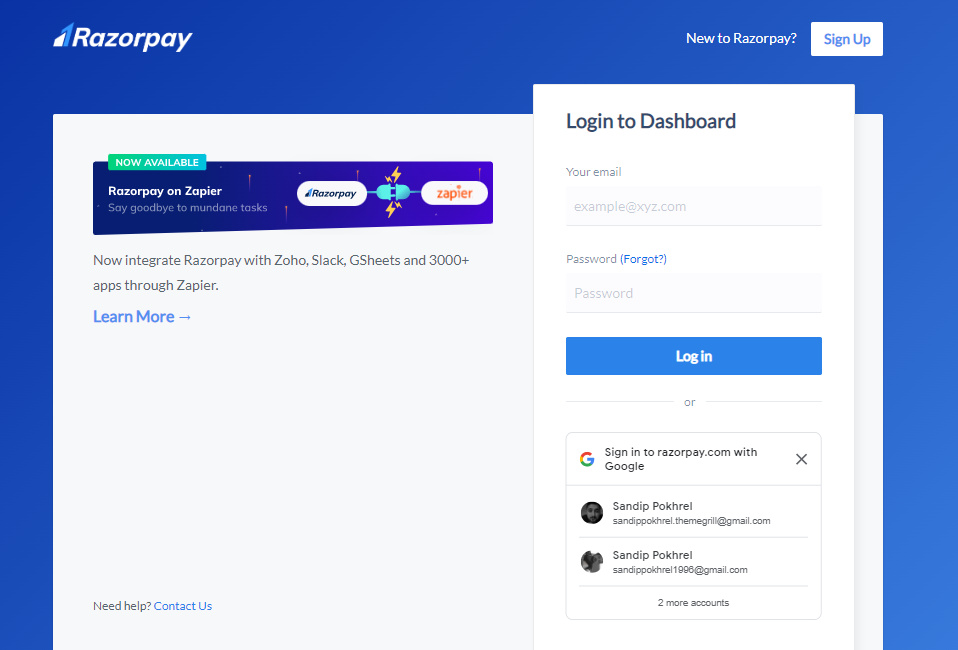
- Click on Settings on the left-hand side of the screen.
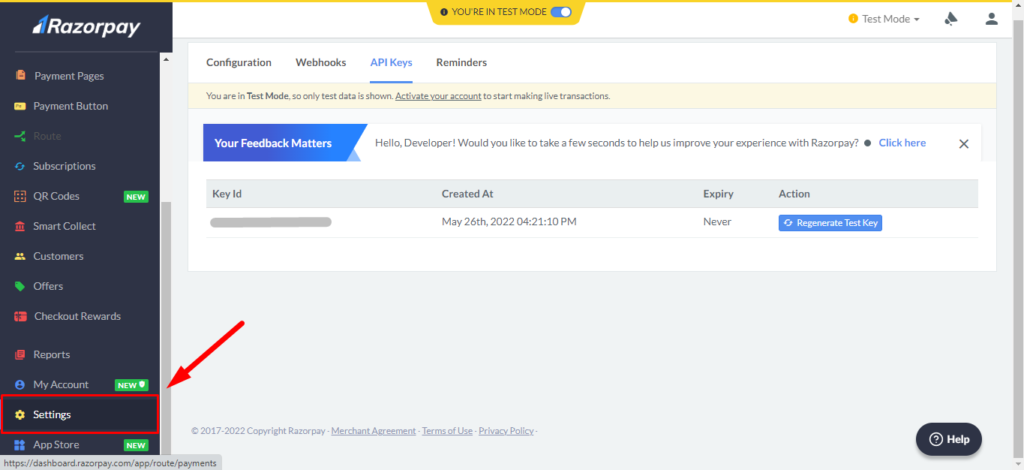
- Click on API Keys.
- Click on Generate Test Key.
- The Client Id and Secret Key will appear. Copy these keys and click on OK.
Note: The Secret Key will only be shown once. Therefore, it is recommended to download the keys.
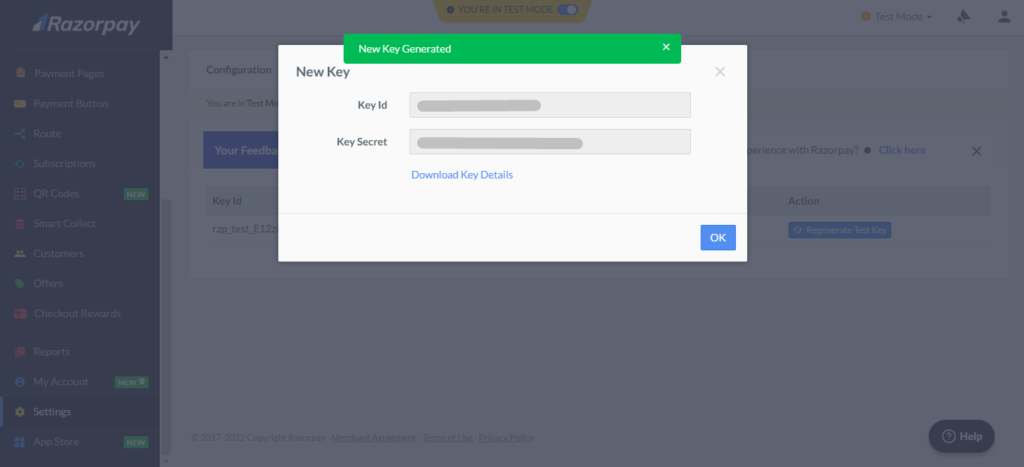
Integrating RazorPay API with Everest Forms #
Now, go to Everest Forms > Settings > Payments. Here, you will find the option to add the above keys.
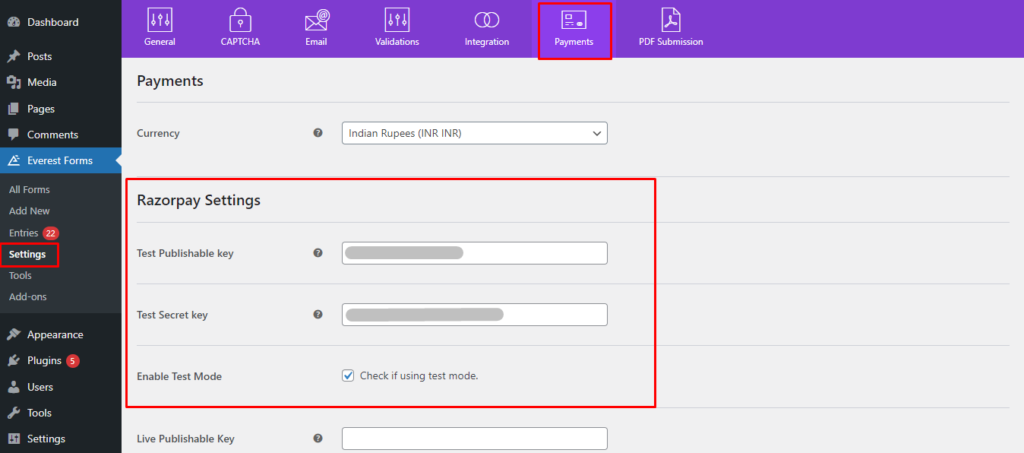
Note: We have used test keys for demonstration. You can use Live Keys for your sites.
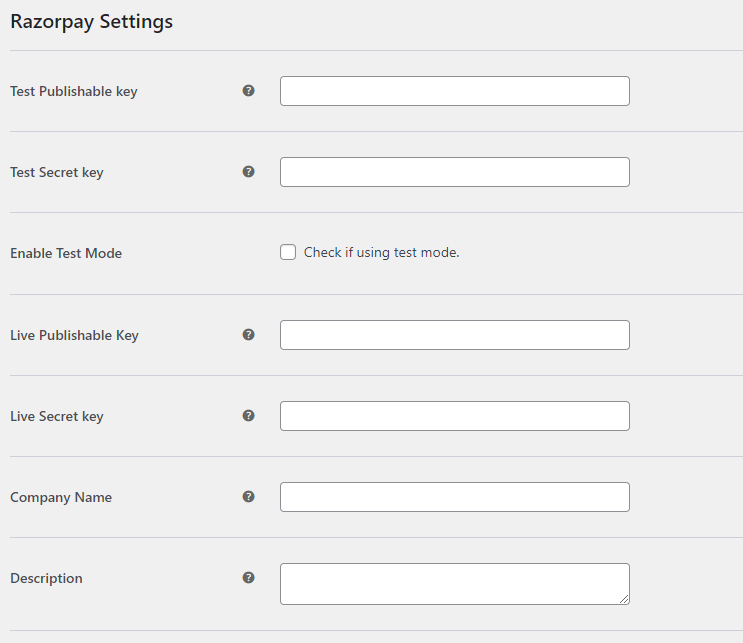
You can add your Company Name and Description in the settings.
How to enable RazorPay in Everest Forms? #
Once all the above settings are completed, you can create a form for your payments and enable RazorPay on that form.
- Go to Form Builder.
- Click on Payments.
- Click on RazorPay.
- Enable the RazorPay.

Using Coupon Code with the RazorPay #
You can use the coupon code add-on in the form that takes RazorPay payments.
Check the Coupon Code add-on’s documentation from the link below.
Coupon Code Add-on




