With the User Registration v1.8.6 and higher, Now you can customize different aspects of your Login Form easily. Three different options are available in the User Registration > Settings > Login Options for Login Form Customization i.e Labels, Placeholders, and Messages.
Labels #

In the Labels Section of the Login Options, you can replace the default labels by typing your own Custom Label for the login form fields, login button and other links of the Login Form.
After making the changes, click on Save Changes at the bottom of the page and the changes will reflect in your Login Form.
Placeholders #
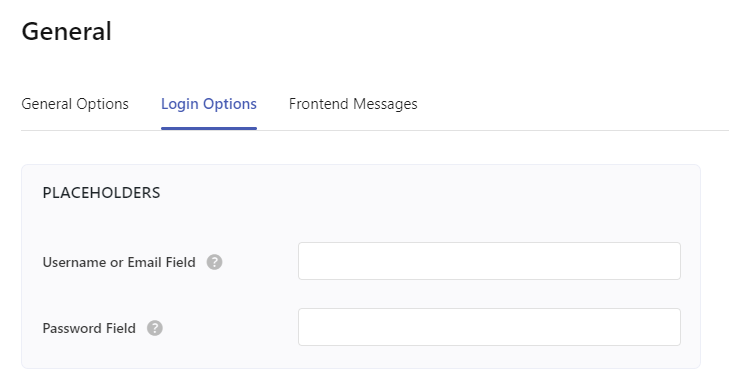
In the Placeholder Section of the Login Options, you can type the Placeholder Text that you want to display for the login form fields.
After making the changes, click on Save Changes at the bottom of the page and the changes will reflect in your Login Form.
Messages #

In the Messages Section of the Login Options, you can replace the default messages by typing your own Custom Messages that appear in various cases.
For example, if a user tries to login without username then a warning/error message “Username is required” is shown to them. You can replace that default message with the your Custom Message using this feature.
Similarly, there are other messages that appear in other cases and you can change them too.
After making the changes, click on Save Changes at the bottom of the page and the changes will reflect in your Login Form.




