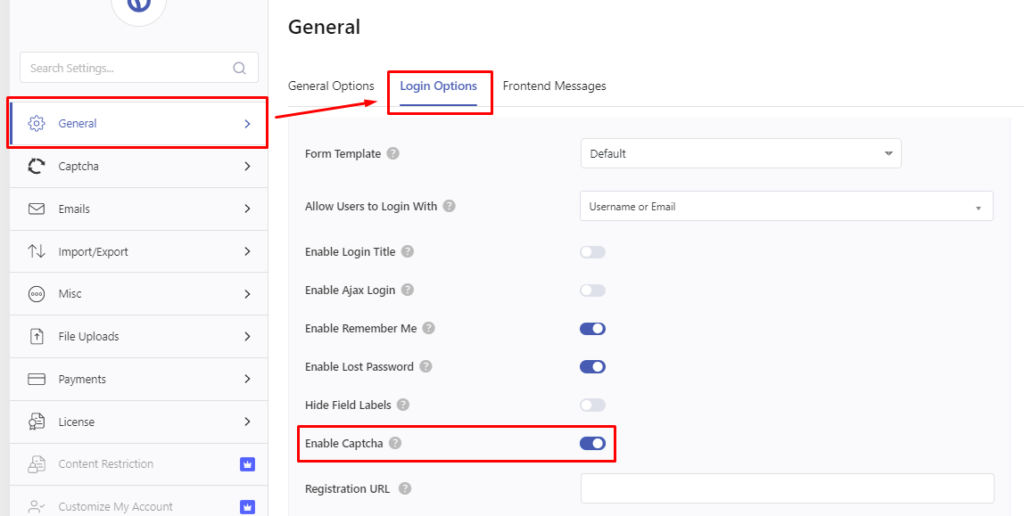User registration supports the google reCaptcha feature. reCAPTCHA is a free service that protects your site from spam and abuse. It uses advanced risk analysis techniques to tell humans and bots apart.
To add google reCaptcha to your Registration form, go to your form and enable reCaptcha support.
STEP 1: Integrate Google reCAPTCHA in Settings #
First of all, you need to integrate your Google reCAPTCHA account in the User Registration Settings.
Go to Google’s overview page to register your site, and generate Site Key and Secret Key.
After you acquire the Site Key and Secret Key, go to your WordPress dashboard. Then, go to User Registration -> Settings -> Captcha. Here, you need to choose the reCaptcha type first.
About reCAPTCHA type: #
There are two types of reCAPTCHA that you can integrate into your site i.e. reCAPTCHA v2 and the NEW reCAPTCHA v3.
reCAPTCHA v2 tracks users’ actions to identify bots. There are two options in this: Checkbox reCAPTCHA and Invisible reCAPTCHA
reCAPTCHA v3 returns a score for each request from 0.0 to 0.1. And, depending on the score the valid requests are passed. So, it doesn’t track user friction like v2.
After, you select your reCAPTCHA version, copy-paste the Site Key and Secret Key below.
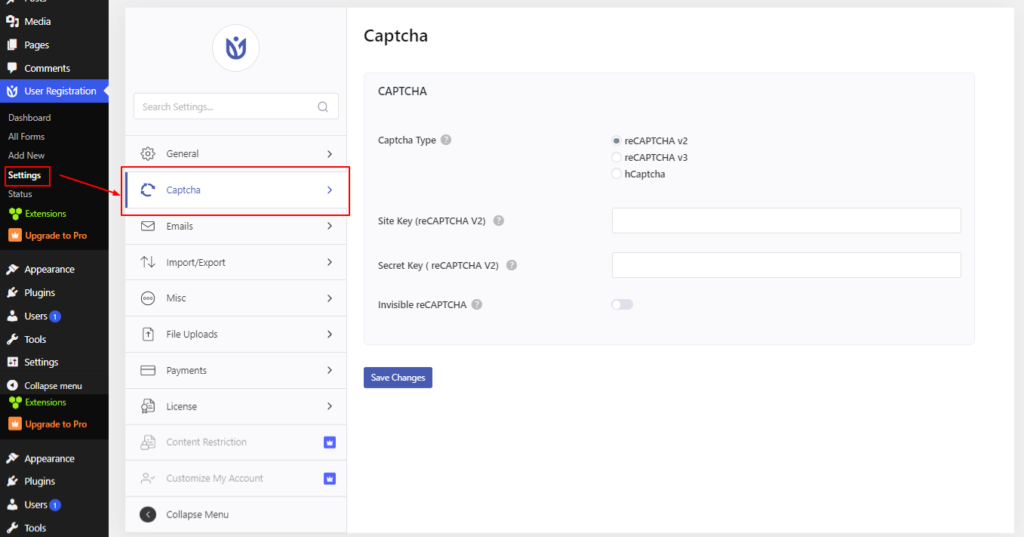
reCAPTCHA v3 returns a score for each request (1.0 is very likely a human, 0.0 is very likely a bot). Google reCAPTCHA uses algorithms to analyze user interactions and determine if they're human or automated bots. These algorithms observe actions like mouse movements, typing, and browsing behavior to assign a score to each interaction. If the score is low, indicating potential bot activity, reCAPTCHA may prompt the user to complete additional challenges, like selecting specific pictures. Conversely, if the score is high, close to 1, it's likely a genuine human interaction, and reCAPTCHA allows the user to continue without further interruption. Therefore, the lower the score, the more likely the user will need to prove they're human. In the Threshold Score area, you can set the score threshold from 0.0 to 1.0. Any requests resulting in a score equal to or greater than that threshold will be approved. Any requests resulting in a score less than the threshold set below will be blocked, so be judicious in how you set this.
Test Captcha from Settings #

Newly introduced, there is a button called ‘Test Captcha‘ that lets you test if the keys you have put give a successful captcha integration or not. You will see an error message if there is something wrong.
STEP 2: Enable reCAPTCHA in Individual Form Settings #
Then, you need to enable reCAPTCHA Support in the Individual Form Settings. For this, go to Form Settings -> General Settings and you can see the Enable CAPTCHA Support option. Click on this option to enable the Captcha security support on your registration forms.
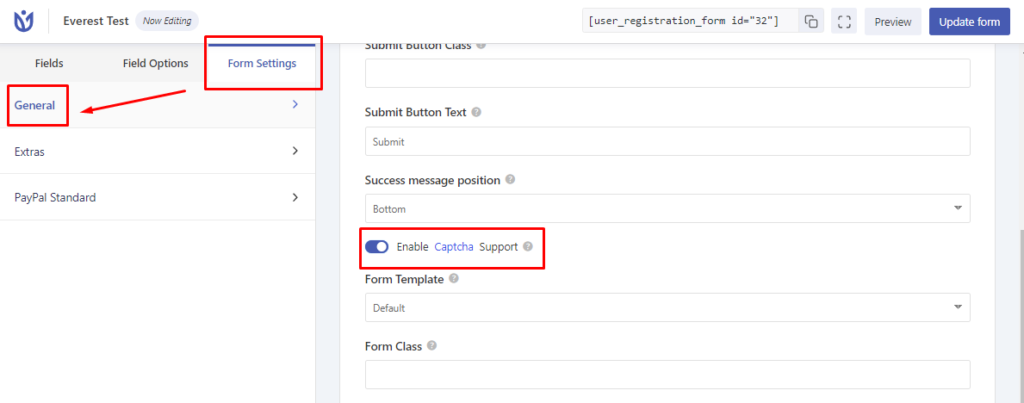
STEP 3: Enable reCAPTCHA for Login Form #
Finally, you can also enable the reCAPTCHA feature for your login forms.
For this go to User Registration -> Settings -> General -> Login Options and Check the Enable Captcha checkbox.
Don’t forget to click on the Save Changes button.