Account profile can be shown on any page or post using this shortcode
[user_registration_my_account]
If you have clicked the Install User Registration Pages button after plugin installation then your account page has already been created. To confirm this just go to your WordPress Dashboard-> Pages and look for My Account Page.
Here, your user can manage their profile details, update their account details, change the password and log out from the account.
Alternatively, if you want to create your own account page, you can create a new page with any name and add this shortcode: [user_registration_my_account] inside WordPress Visual Editor.
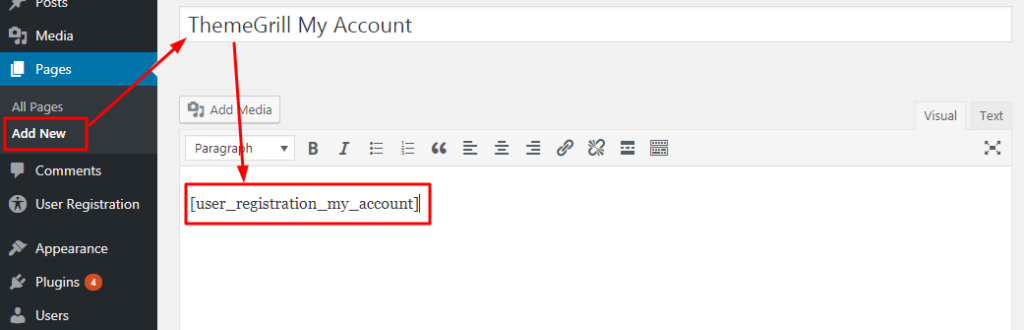
How to assign My Account page? #
Once you have created a My Account page manually, you will have to assign it as your account page from the User Registration’s settings. To do this, please follow the steps below:
- Go to User Registration > Settings > General > General Options.
- Scroll down to ‘My Account Section‘.
- Assign the manually created My Account page on the My account page dropdown field.
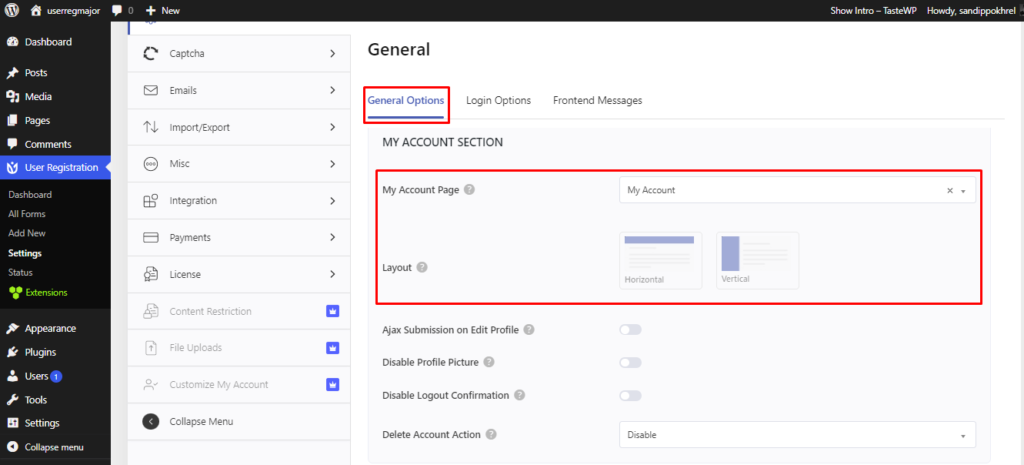
To view the Account profile a user needs to be logged in. Once logged in, the user can view the user profile on this page https://yoursiteurl/my-account/
The user profile details are displayed on the page under the Profile Details tab as shown in the image below:
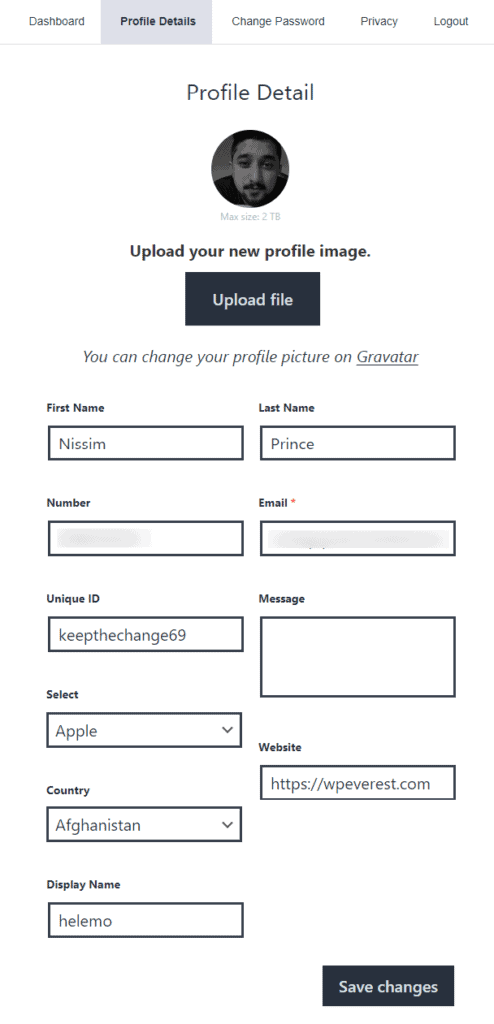
Note: If you are unable to see the profile details page or tab check this troubleshooting guide




