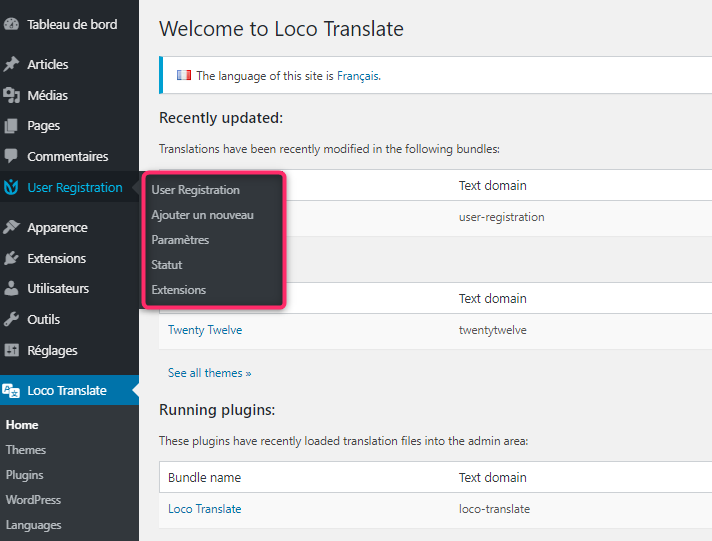If you want to translate User Registration to another language, you can easily to that because it is translated ready. So, you can easily change the plugin texts without messing with the codes. In this article, you’ll learn how to do that step by step. Let’s get started!
Choosing a Translation Plugin #
First of all, you need to select a translation plugin to integrate with User Registration. Well, there are various third-party plugins that allow you to translate the plugin.
Here, we are choosing the Loco Translate plugin. Loco Translate is a free plugin that allows you to translate WordPress themes and plugins to a different language other than English.
So, go to Plugins -> Add New and search for the Loco Translate. Then, click on the Install Now button.
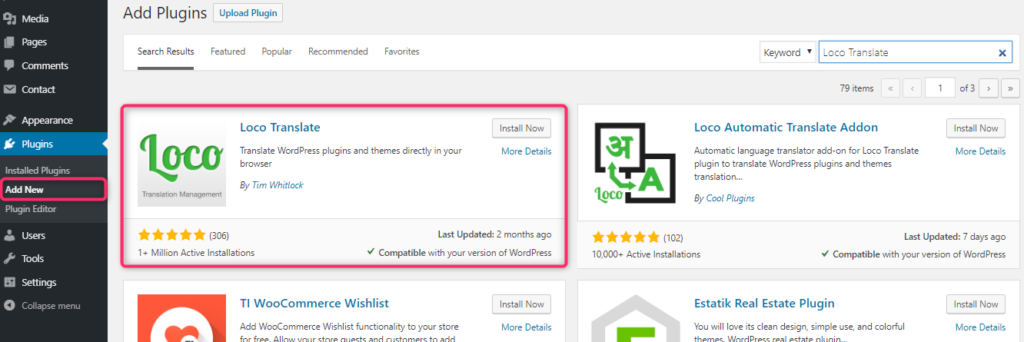
After you install and activate the plugin, go to Loco Translate -> Plugins. Here, you can find the User Registration is listed so, click on it.
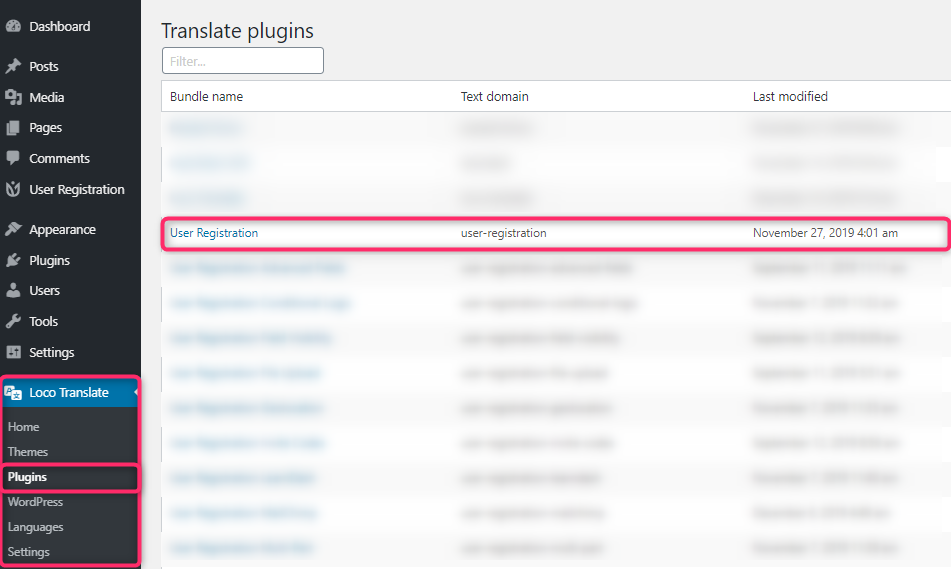
Then, you will be taken to the new page where you can create a new language for your plugin. Here, you need to:
- Choose a language under WordPress language in which you would like the translation to happen.
- Then on Choose a location, click on the bottom option that will be shown as languages/plugins/user-registration-<locale>.po.
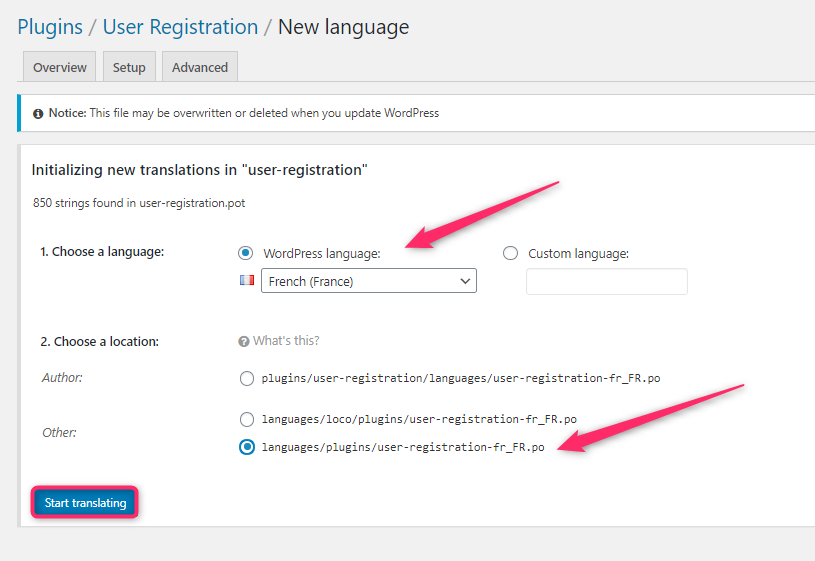
We recommend you to choose this location as this will save your languages in a separate language folder and WordPress or plugin updates will not change them. Click on Start translating and your new language should be setup.
- In the next window, loco translate will pull all the hardcoded texts in your plugin.
- Simply, in the source text window, click on any of the text you want to translate.
- Then, move to the translate window below under the Source text window and insert the translation you want to provide.
- Click on save after you are done translating the text to save the plugin settings and the translations for the required settings should be set.
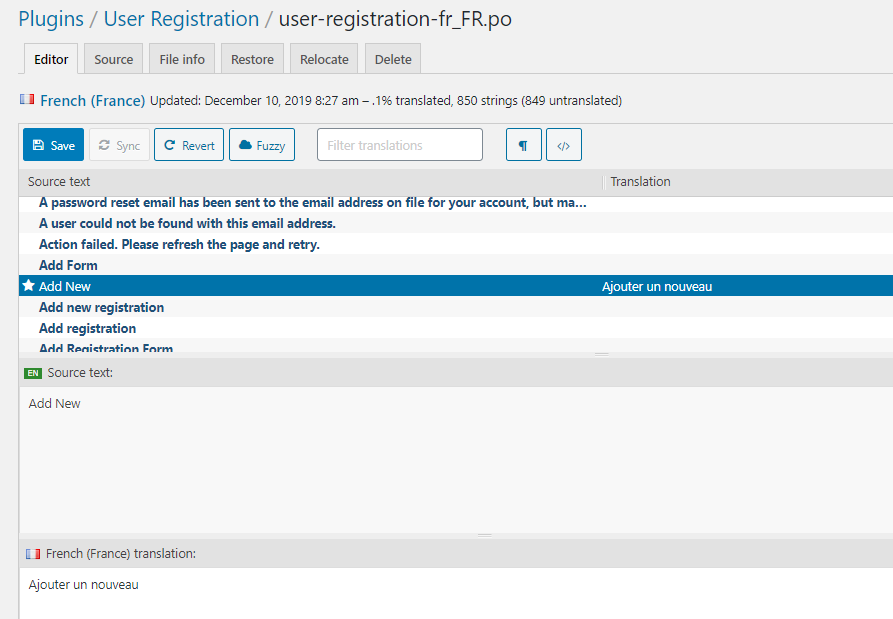
You can easily check if the settings have been applied by changing your WordPress’ language to the required language.
For this, click on Settings on your WordPress Dashboard and go to General.
Then click on the Site language drop-down menu and change site language to the required language.
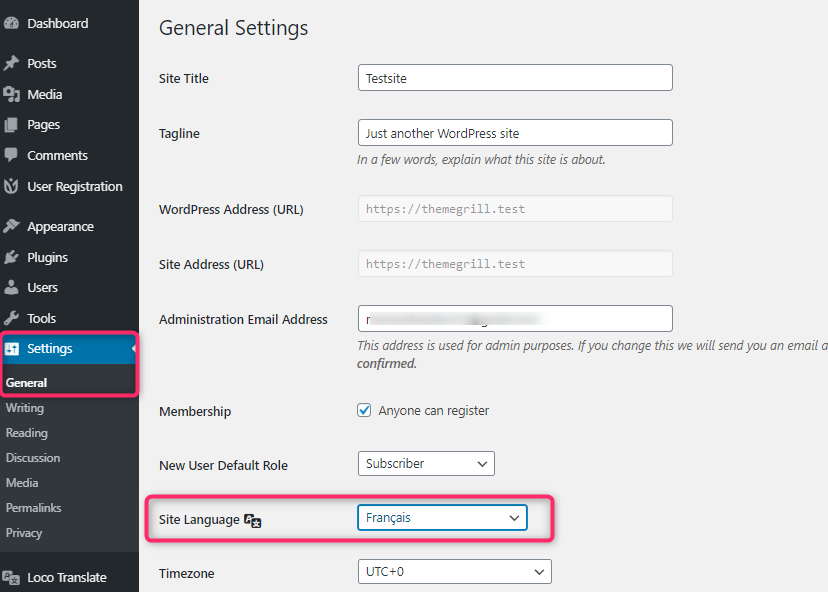
Then, refresh the admin page and the admin page should be shown in a different language. Here, you can check if the translation has been enabled or not.