User Registration Field Visibility Add-on: #
Customizability and additional functions are a core part of the User Registration plugin. In order to help you provide the tools to your users to customize their own profiles and provide more freedom with your forms, WPEverest brings you the Field Visibility Add-on for the User Registration WordPress plugin. This nifty
Installation and Setup: #
In order to install the Field Visibility Add-on on your WordPress website, you will be required to follow these steps:
- First, you need to purchase the User Registration pro plugin.
- After the purchase is verified, the zip containing the addon required will be made available on your WPEverest account.
- Then, you can download the Field Visibility addon straight from your WPEverest account page
- Finally, go ahead and install the Field visibility addon using your WordPress admin dashboard. You can do this by visiting Plugins → Add new → Upload page and uploading your download zip files. Next, activate your installed Plugins and add-ons and you should be able to use the Field visibility addon.
How to use the Field Visibility add-on: #
The core function of the Field Visibility add-on is to allow you to choose which fields can be hidden or set to be read only from your registration form or the profile page. This means you can
In order to use the Field Visibility, open any of your User registration forms or create a new one, if you like. Then, once you create the right fields for your form, you can click on the correct form fields to open their Field options.
If you have your Field Visibility add-on installed correctly, once you scroll down you should be able to see the Visibility setting section.
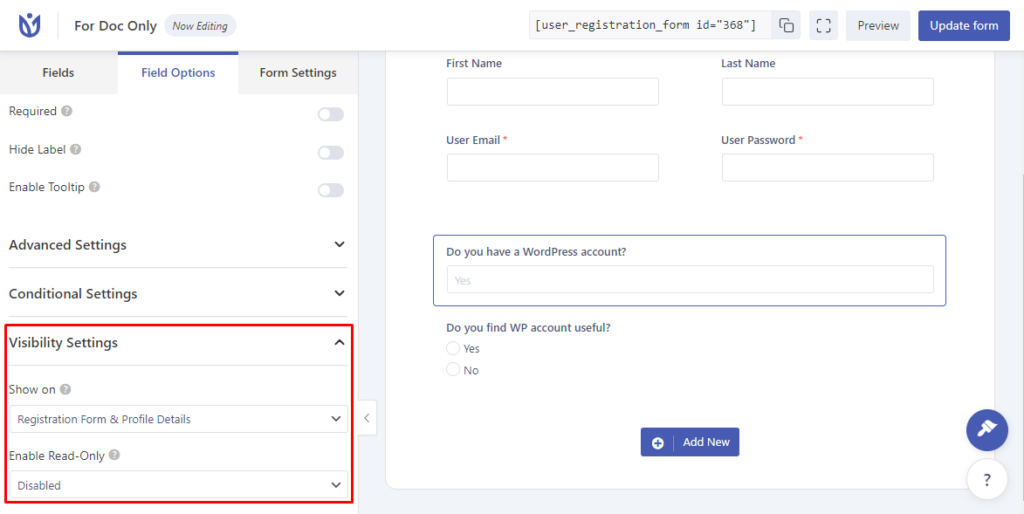
Using this field option, you can customize the following properties:
Field Visibility: #
This option lets you show/hide the chosen field on the desired pages as per your need. It basically has three options. They are:
- Registration Form: If you select this option from the dropdown, the chosen field will only be shown on the registration form and nowhere else. This way, the users won’t be able to view/edit the input once the form is submitted.
- Profile Details: If you select this option from the dropdown, the chosen field will only be shown on the Profile Details page and nowhere else. The user won’t be able to input this data while registering to your site but can go to the Edit Profile tab on the My Account page to enter the required data.
- Registration Form & Profile Details: Selecting this option will show the chosen field on the registration page and the profile details page as well.
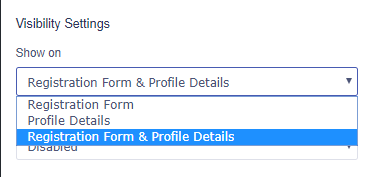
Read-only: #
As opposed to the Field visibility option, the read-only field option allows you to set certain fields to be read-only on either the Registration form or the edit profile page, or both. The process of using this option is also identical to the Field visibility option. It also has three options on the dropdown menu. They are:
- Registration Form: If you select this option from the dropdown, the chosen field will be shown on the registration form but the ability to edit or input value on this field will be blocked. In other words, it will be a read-only field. Note that this field can be edited from the Profile Details page.
- Profile Details: If you select this option from the dropdown, the chosen field will be a read-only field on the Profile Details page meaning that the users won’t be able to edit the value of this field after the registration.
- Registration Form & Profile Details: Selecting this option will make the field read-only on both the registration and profile detail pages. You can use this option when you want to set a default and unchangeable value for a field.
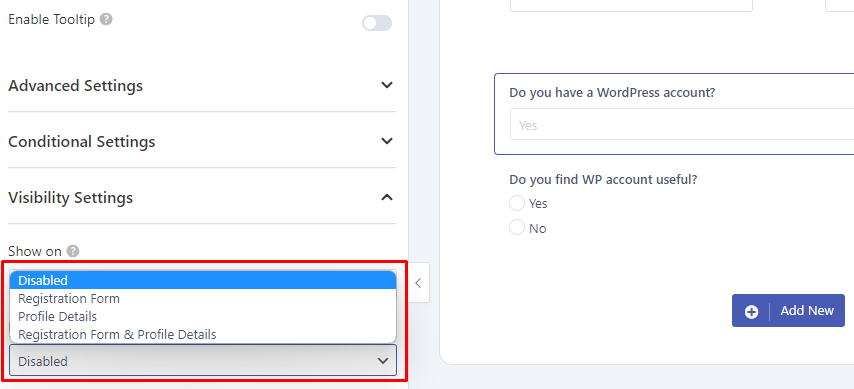
Fields Excluded from the Field Visibility add-on: #
Because some of our core fields are Required fields for all registration forms, we’ve limited the use of this addon on some of them. These fields include:
- Username
However, these fields partially support the Field visibility add-on. This list of Partially excluded fields includes:
- Password
- Confirm Password
- Confirm Email
- Privacy policy




