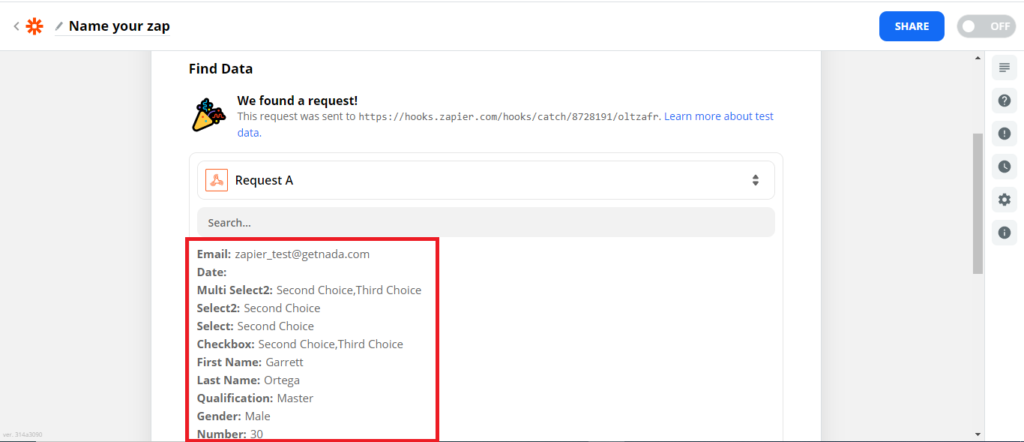Zapier is a free platform that allows you to connect different web applications and pass information between them. You can connect over 1500+ apps in Zapier. It is an amazing way to automate your work. And, User Registration lets you integrate Zapier with your WordPress Forms with ease.
With the premium Zapier Add-on, you can use Zapier Webhooks and pass the form data to apps you require in Zapier. It not only saves you a lot of time but also increases efficiency in the use of web applications.
Installation #
- Firstly, you need to purchase the User Registration plan.
- After the successful purchase, you will get the plugin zip file under your WPEverest account page.
- Now, you can download the User Registration and Zapier add-on from there.
- Through your WordPress Dashboard, visit Plugins → Add New → Upload and then choose the downloaded zip file and then install and activate it.
- Now you are ready to use this add-on for your site.
Setup and Configuration #
Once you complete installing and activating both the plugin and the add-on, move on to set up the Zapier Add-on on your site.
If you don’t have an account in Zapier already then, you need to create it before you start.
Now, follow the simple instructions below to integrate Zapier with User Registration:
Step 1: Make a Zap! #
First of all, you need to make a Zap.
Zaps are automated workflows that connect two or more apps. A trigger from one app starts the workflow, and the job gets done. A zap is completed after the required Action is performed.
So, go to your Zapier account and click on the Make A Zap button
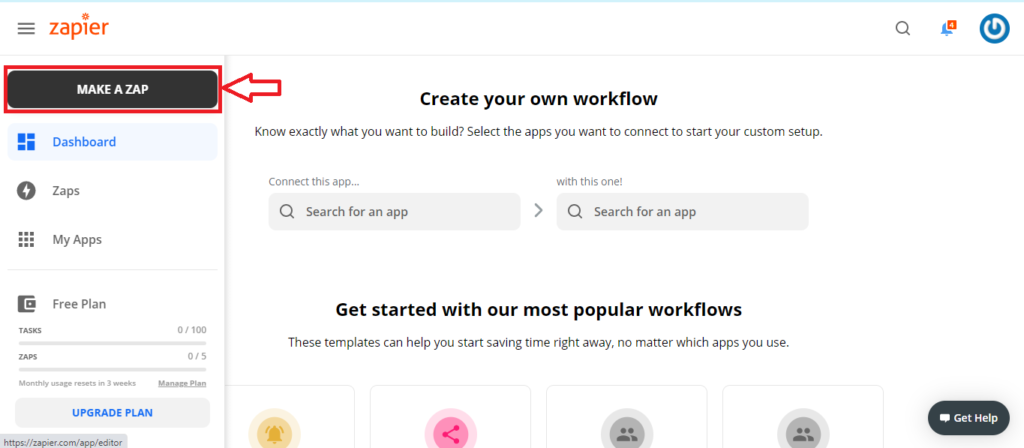
Step 2: Choose a Trigger #
Now, you need to choose a trigger app or event that starts a zap. Here, we choose Webhooks by Zapier.
Webhooks are the information that is automatically passed between the connected apps when any new items are created.
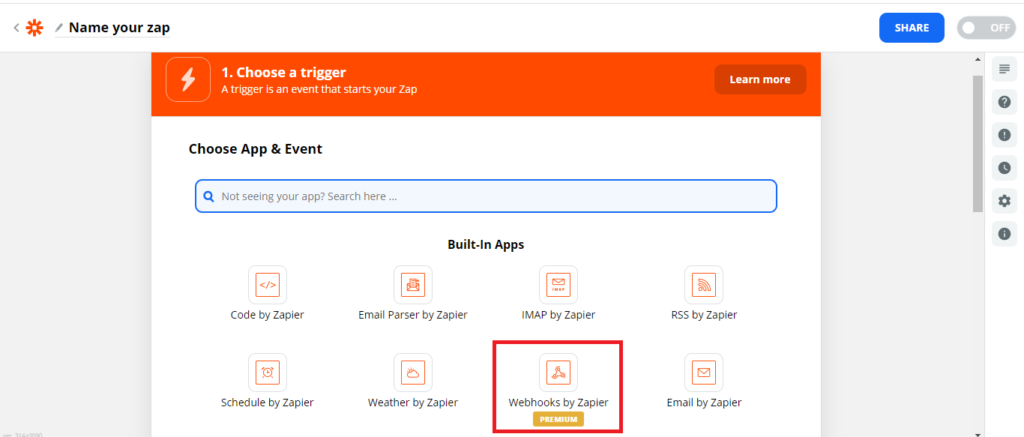
Step 3: Create a Webhook for User Registration #
Then, you can create a Webhook that connects with the User Registration plugin. For this, you need to Choose Trigger Event. You need to select the Catch Hook option which allows you to pass information through the Zapier URL.
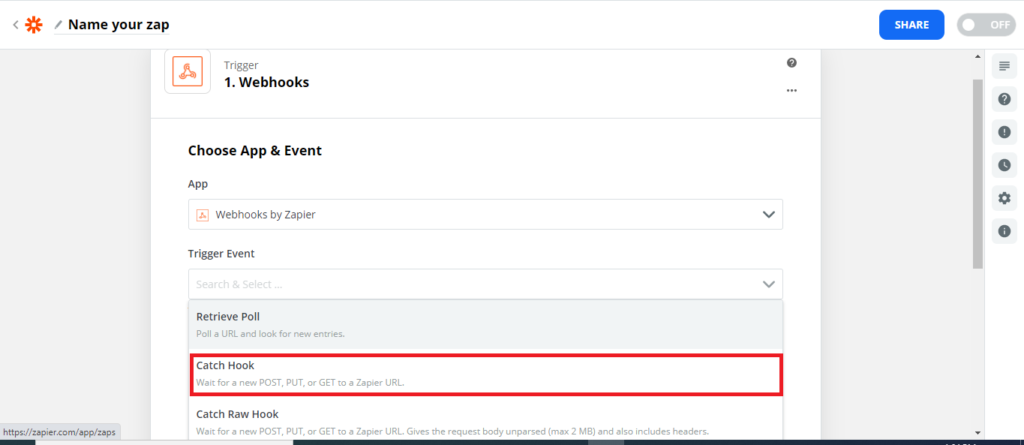
Step 4: Copy Webhook URL #
Then, Zapier generates a custom Webhook URL which lets you connect with the User Registration plugin. So, just copy the Webhook URL that it generates.
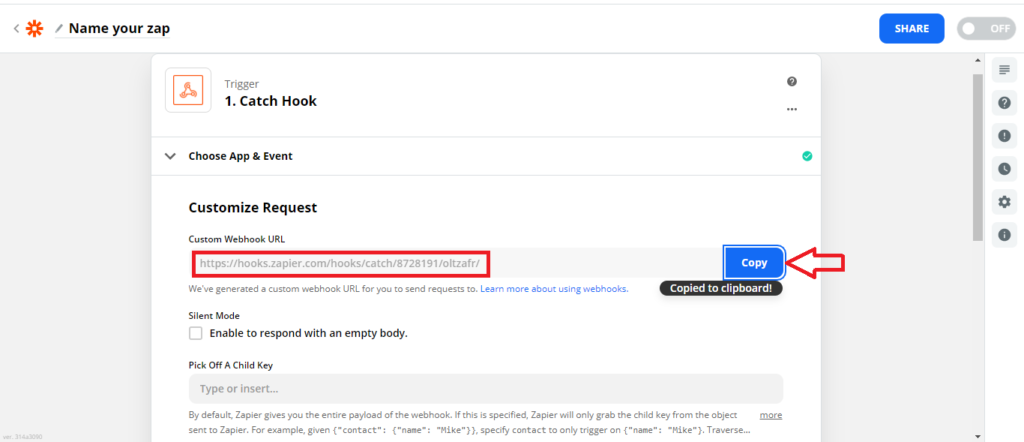
Step 5: Set up Zapier in User Registration #
Now, you can go to your WordPress Dashboard. Once you have both the User Registration and Zapier add-on installed and activated on your site.
Then, Go to User Registration and click on Add New. If you have already created a form for this then, select the form.
On the Form Builder, go to the Form Settings tab and click on Zapier Settings. Here, you can see the Zapier settings on the right-hand side.
Now, check the Enable Zapier option, and you can paste the Webhook URL from your Zapier.
There are three more options and they are:
- Trigger hook only after user approval
- Trigger hook on user profile update
- Trigger hook on Woocommerce checkout
This option allows you to trigger an action in Zapier for the three events. Once you are done with the settings you need to update the form.
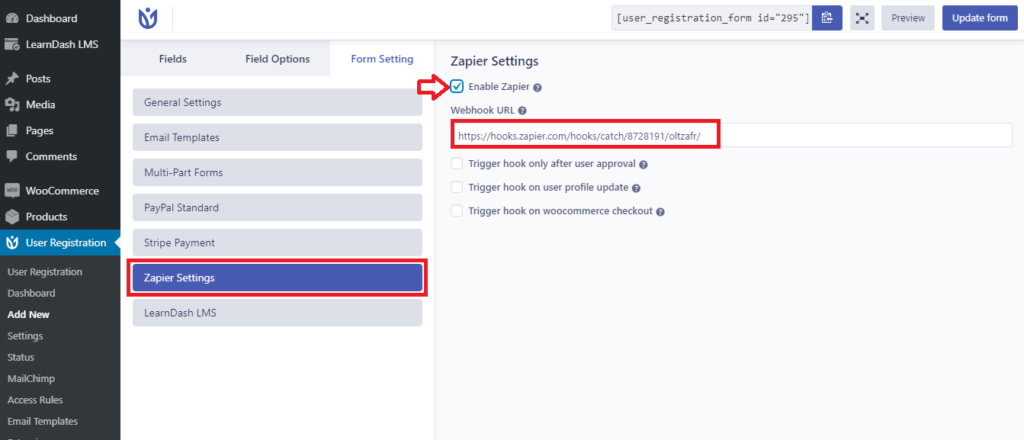
Step 6: Test your Connection #
Lastly, you need to test your Hook. For this, submit a sample form entry of your WordPress form.
Now, go back to Zapier and click on Continue.

Then, all you need to do is click on the Test Trigger button to test the connection.
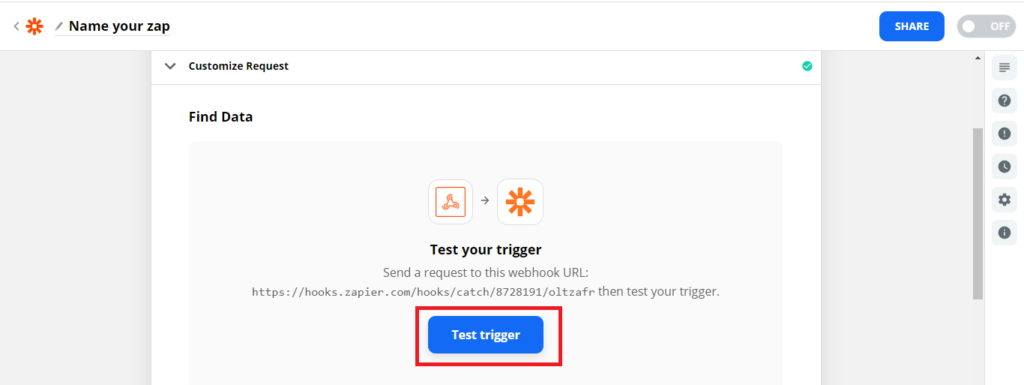
If the connection is successful then, you can see that the data from User Registration is retrieved.