LearnDash #
User Registration LearnDash add-on allows users to view their registered learndash courses, course processes, expiry date, etc. from my account tab. Also, It allows admin to automatically enroll users to specified learndash courses.
Installation #
- Firstly, you need to purchase the plugin User Registration – LearnDash add-on.
- After the successful purchase, you will get the plugin zip file under your WPEverest account page.
- Now, you can download the plugin zip file from there.
- Through your WordPress Dashboard, visit Plugins -> Add New -> Upload and then choose the downloaded zip file and then install and activate it.
- Now you are ready to use this add-on for your site.
- Before using this add-on, Make sure that you have installed and activate the User registration and Learndash plugin on your site.
Now, users can see their LearnDash courses, course progress, and other necessary details in learndash tab in my account section.
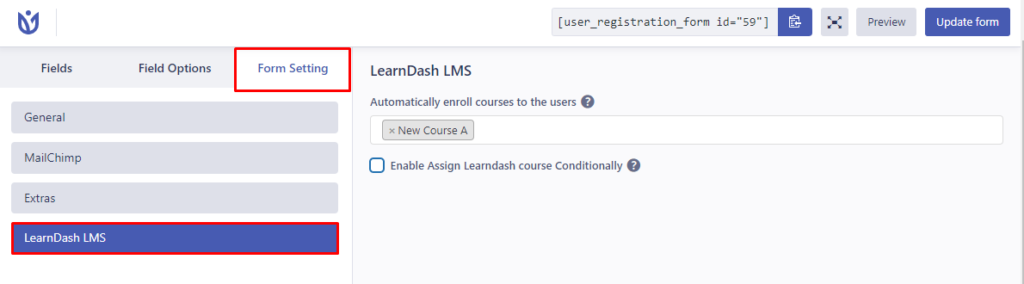
Also, admins can automatically enroll courses to users on registration. Navigate to User Registration->Select a form->Form Settings->LearnDash LMS->Automatically enroll courses
The courses that are Open will automatically be enrolled to users even if they aren't selected in the settings. Therefore, if you want to exclude courses that aren't selected to automatically enroll, you will need to make the courses premium/closed. Go to LearnDash LMS > Course > Select a Course > Settings to change the Access Mode of the course.
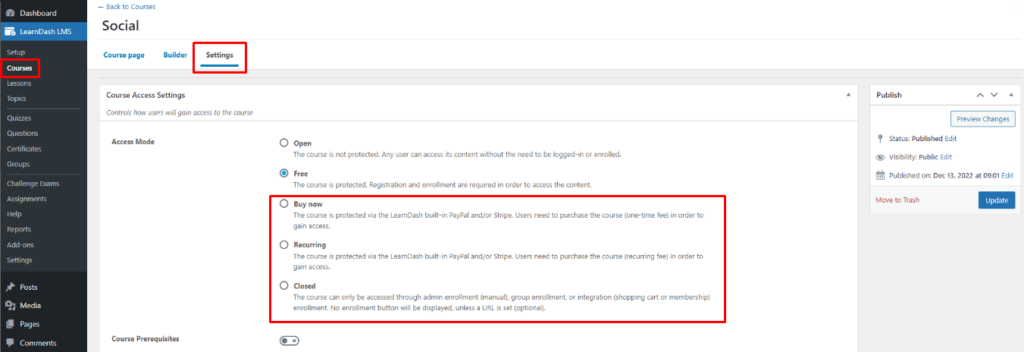
Creating LearnDash Registration Form #
To create a LearnDash registration form, you can go to User Registration -> Add New and add the LearnDash field and other necessary form fields in your registration form as per your requirements. You can either add Courses or Groups on the LearnDash field.
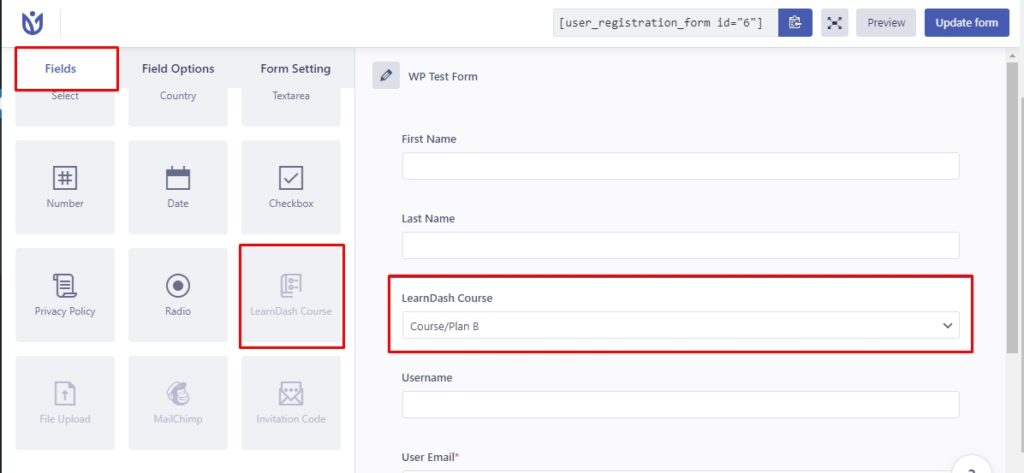
Courses #
You need to go to Field Options > Advanced Settings > Enroll Type and choose Courses to allow users to select the created courses.
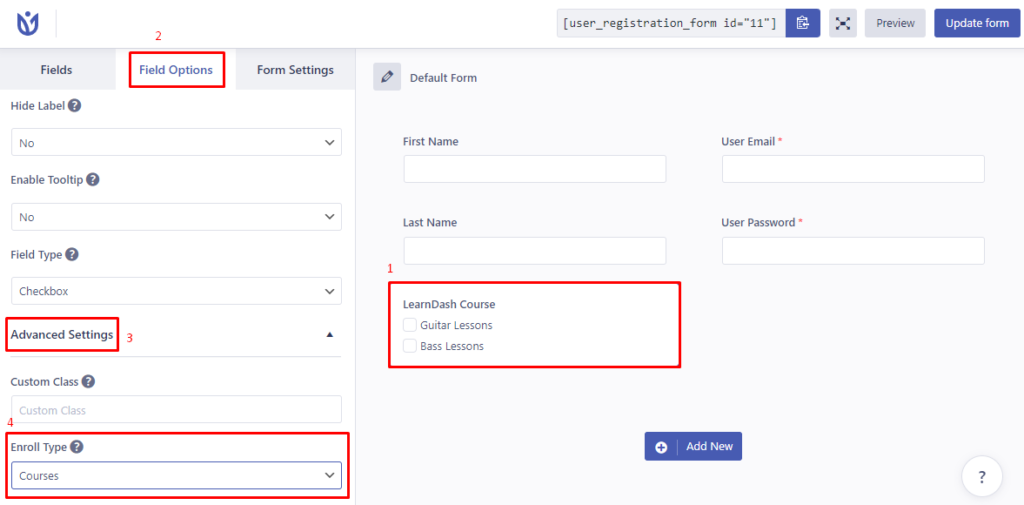
With this feature, users have the flexibility to choose one or more courses according to their requirements during registration.
Groups #
LearnDash courses can be stacked into a type and a group can be created.
Wanna know more about the LearnDash Groups?
You need to go to Field Options > Advanced Settings > Enroll Type and choose Groups to allow users to select the created groups.
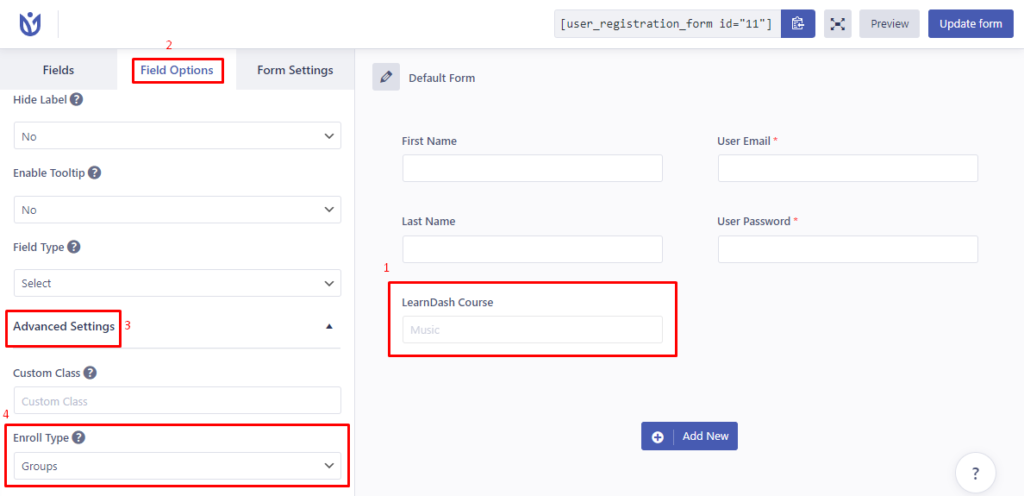
Also, you can choose the field type to either be a select field or a checkbox, from the field options tab.
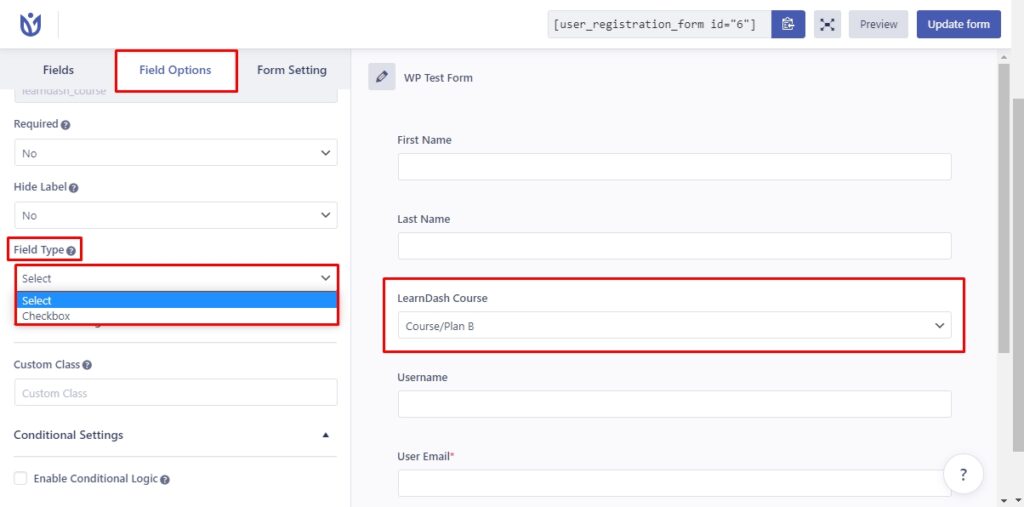
Courses Details on My Account Page #
At the same time, Users can view the details about the courses on their own account page under the LearnDash Tab.
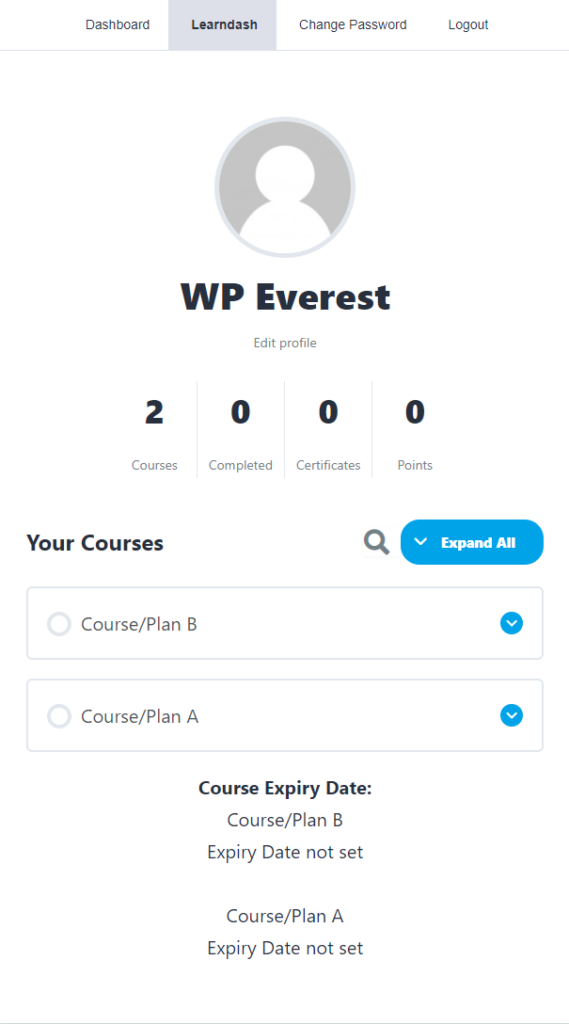
Automatic Course Enrollment. #
You can choose one or more courses and enroll them automatically to all the users who register via that respective form. For this, go to Form Settings > LearnDash LMS. Choose required courses on ‘Automatically enroll courses to the users‘.
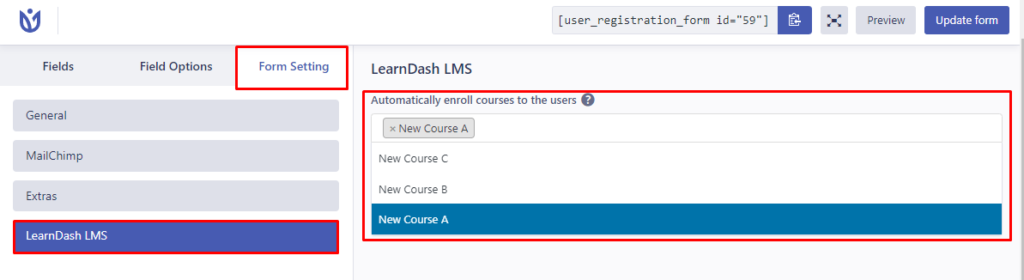
Conditional Course Enrollment. #
You can also choose one or more courses and enroll them conditionally to all the users who register via that respective form and meet the required condition. For this, go to Form Settings > LearnDash LMS. Click on ‘Enable Assign Learndash course Conditionally‘. Now, create a required condition as per your need.

Replacing registration and login form with UR’s forms. #
First of all, you will need to disable the Learndash login and registration from the learn dash settings. See the attached screenshot to disable it.
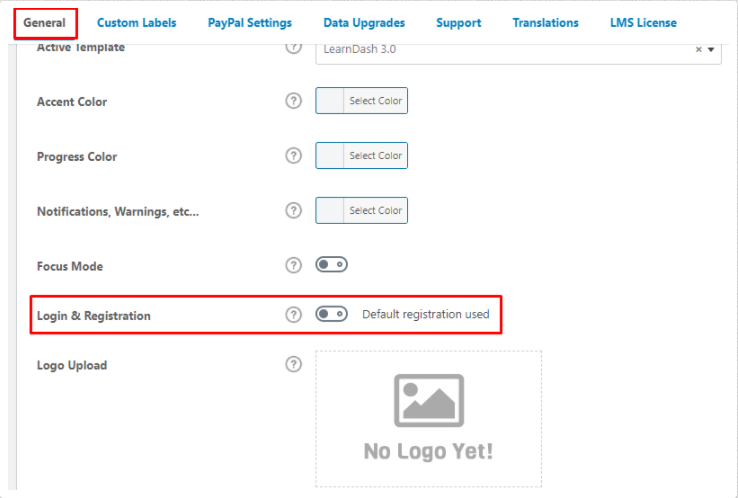
Next, you need to replace the default WordPress’s registration with user registration’s login form and registration form.
To do so, please refer to this: https://docs.wpeverest.com/user-registration/docs/how-to-hide-the-wordpress-default-login-page-and-use-user-registration-login-page/




